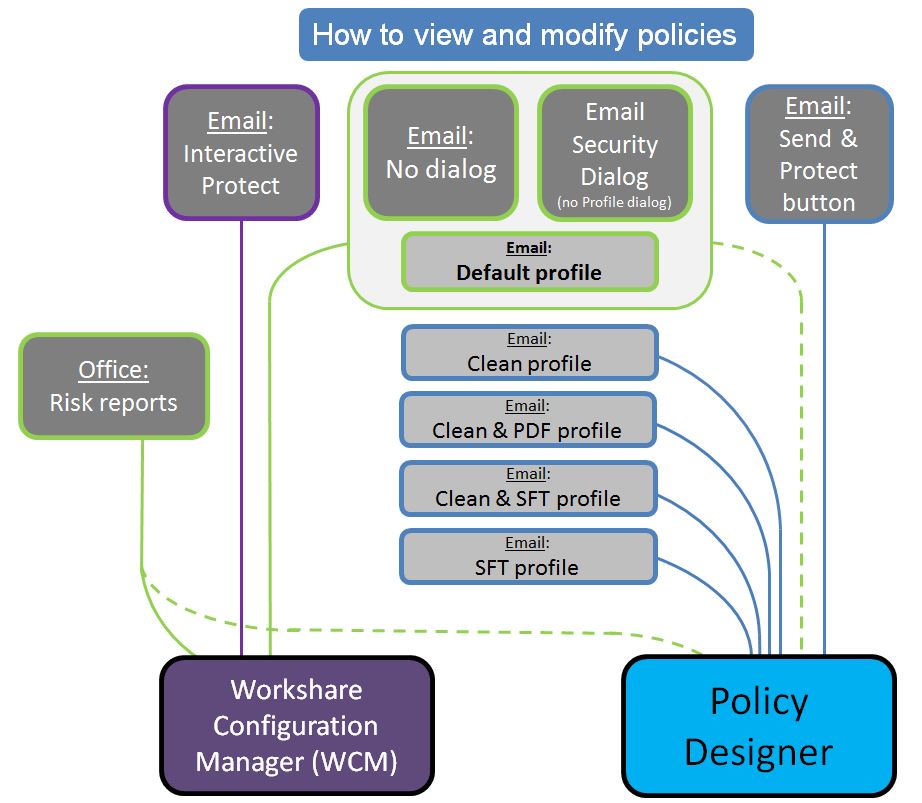If you're using...
Workshare Professional/Protect 8 |
There are two ways to view and modify policies. When a configurations' policies can be modified using the Workshare Configuration Manager or the Policy Designer, we recommend using the Workshare Configuration Manager.
- The Workshare Configuration Manager is used for:
- Risk reports in Microsoft Office documents
- Interactive protect
- The Default protect profile
- The email security dialog when it's used instead of the protect profile dialog (uses the options chosen for the Default protect profile)
- No dialog (uses the options chosen for the Default protect profile)
- The Policy Designer is a detailed tool for advanced users to view and modify:
- Risk reports in Microsoft Office documents
- All profiles:
- Default
- Clean
- Clean & PDF
- Clean & secure file transfer
- Secure file transfer
- The email security dialog when it's used instead of the protect profile dialog (uses the options chosen for the Default protect profile)
- No dialog (uses the options chosen for the Default protect profile)