If you're using...
Workshare Professional/Compare |
Standard comparison
A Standard comparison uses Word to convert a DOC or a DOCX file to RTF. Workshare Compare then processes that RTF.
This is a slower process because of the time it takes Word to convert to RTF.
By default, Workshare launches another instance of Word (as a background process) so that Word can convert to RTF. If the Use current instance of Word parameter in the Workshare Configuration Manager (Comparison > Administration) is selected, then only one instance of Microsoft Word is invoked in memory and the Workshare functions use an existing winword.exe process. So you may improve the speed of a Standard comparison by selecting the Use current instance of Word parameter.
Note: There is a second parameter in Comparison > Administration called Use current instance of Word when comparing. This relates to when Workshare is performing a comparison from within Word using Standard mode. If this parameter is selected, then only one instance of Microsoft Word is invoked in memory and the Workshare functions that are launched from within Microsoft Word use an existing winword.exe process.
Fast comparison
The process here is different depending on file type and size:
- DOC Files – Workshare processes the DOC file directly at binary level. There is no need for any conversion so it is incredibly fast. This type of comparison is just as accurate as a Standard comparison.
- DOCX Files Over 1MB – Workshare uses Aspose (a non-Microsoft conversion tool) to convert the DOCX file to DOC format and then uses the process described in DOC Files.
- DOCX Files Under 1MB – Workshare uses Aspose to convert the DOCX file to RTF and then processes that RTF. This is like Standard but faster because Aspose converts to RTF faster than Word.
Why do we recommend Fast over Standard?
- It’s fast!
- It returns 99.9% great comparisons.
- It takes Word out of the equation.
- Microsoft has stopped supporting RTF so there will slowly be more features in Word documents that MS Word cannot convert to RTF.
Availability of Fast Comparison Option
Fast comparison is only available when comparing DOC against DOC or DOCX against DOCX. If there is a mix of formats, such as DOC against DOCX or PDF against DOC or PDF against PDF, then only Standard comparison is available.
Prior to Workshare Professional/Compare 7.5, Fast comparison was only available when comparing DOC against DOC. Fast was introduced for comparing DOCX against DOCX in Professional/Compare 7.5.
In order for Fast comparison to be available, the following parameters must be selected in the Workshare Configuration Manager (Comparison > Administration).
- Prior to Workshare Professional/Compare 7.5:
- After Workshare Professional/Compare 7.5:
- Enable fast comparison for DOC files
- Enable fast comparison for DOCX files
When these parameters are selected, then the comparison mode will default to Fast when the corresponding formats are selected as source documents for a comparison.
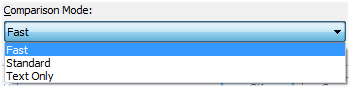
Comparing within Word
When comparing documents within Word, there is no option for the user to select the Comparison Mode asFast or Standard. Workshare will adopt the comparison mode according to the format of the documents selected for comparison and the settings of the
Enable fast comparison… parameters in the Workshare Configuration Manager. For example, where a DOC is compared against a DOC and
Enable fast comparison for DOC files is selected, a Fast comparison is performed. Where a DOC is compared against a DOC and
Enable fast comparison for DOC files is not selected, a Standard comparison is performed.
FAQs
Will we do away with Standard mode?No
Is Word less reliable than Aspose when converting to RTF?No, Word sets the standard for accuracy that we all have to match.
Where are the RTF files stored?In the Workshare temp directory, for example,
%temp%\Workshare\wmtempXXXX\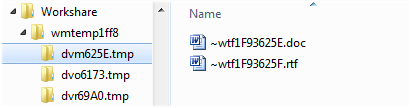
dvmYYYY.tmp has the modified files (source and rtf) in it
dvoYYYY.tmp has the original files (source and rtf) in it
dvrYYYY.tmp has the redline file (rtf) in it
What happens to the RTF files once the comparison is complete?They are deleted (along with the other files in the Temp folder) when Workshare Compare is closed.
Is there any difference in accuracy between Standard and Fast comparison?No. We have no evidence to suggest that Fast comparison is less accurate than Standard comparison.


