Turn on or turn off Auto-Renew
Learn how to start and stop automatic renewals of your Workshare subscription.
When a subscription's expiry date is reached and Auto-Renew is turned on, the subscription will be renewed automatically and your default card will be charged.
Note 1: To change your default card, see Update payment methods.
Note 2: To manually renew your subscription, see Renew a subscription.
The steps below show you how to see whether Auto-Renew has been turned on for a particular subscription and how to change whether Auto-Renew is turned on or off.
Note: If this is your first time using the Support Portal, register for access and get a login before following these steps.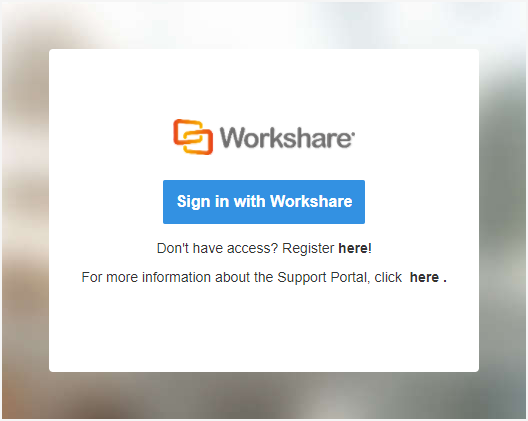
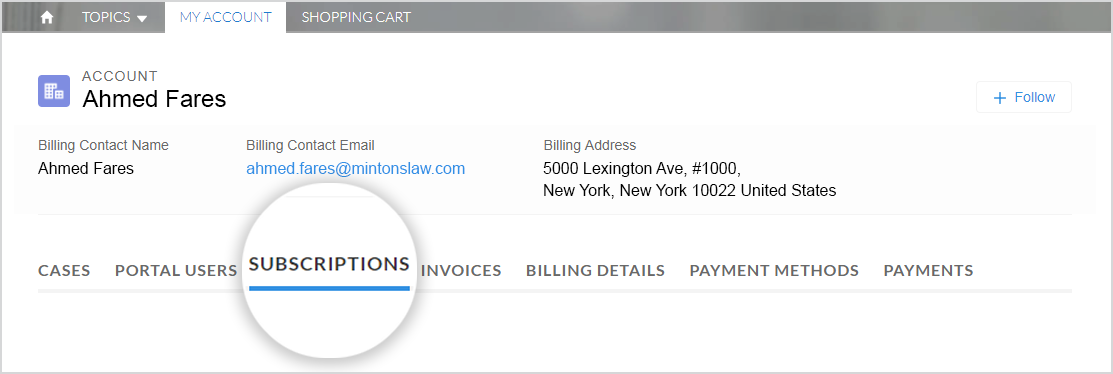
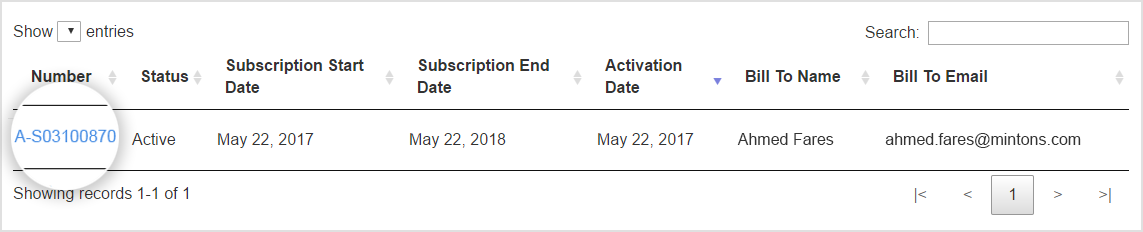
Under Subscription Information, the Term end date indicates when the subscription will expire. You are entitled to use your subscription up until this date is reached. The Next renewal date indicates when the next renewal will be applied, if you choose to renew.
The AutoRenew checkbox indicates whether automatic renewal is turned on or turned off. If the AutoRenew checkbox is selected, automatic renewal is turned on for this subscription. If it's deselected, automatic renewal is turned off for this subscription.
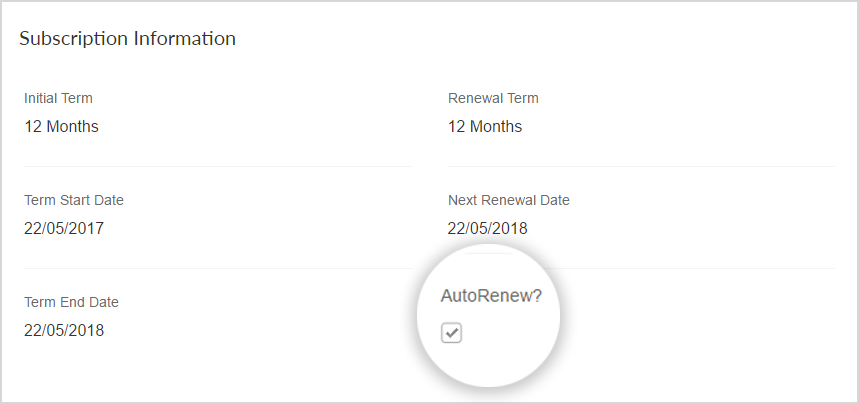

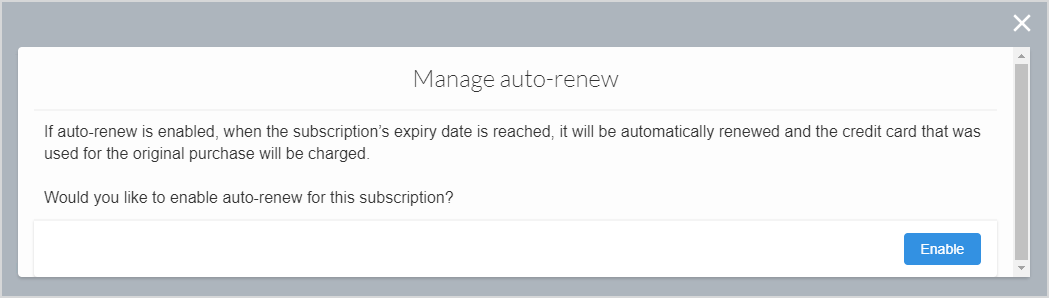
The change will take place and the AutoRenew checkbox will be updated accordingly.
Note: It may take a few minutes for the AutoRenew checkbox to be updated.
Note 1: To change your default card, see Update payment methods.
Note 2: To manually renew your subscription, see Renew a subscription.
The steps below show you how to see whether Auto-Renew has been turned on for a particular subscription and how to change whether Auto-Renew is turned on or off.
Note: If this is your first time using the Support Portal, register for access and get a login before following these steps.
- Go to the Support Portal and click Sign in with Workshare.
- In the portal, select the My Account tab, then click Subscriptions.
- Locate the subscription and click its identification number in the Number column. You'll be redirected to the details of that subscription.
Under Subscription Information, the Term end date indicates when the subscription will expire. You are entitled to use your subscription up until this date is reached. The Next renewal date indicates when the next renewal will be applied, if you choose to renew.
The AutoRenew checkbox indicates whether automatic renewal is turned on or turned off. If the AutoRenew checkbox is selected, automatic renewal is turned on for this subscription. If it's deselected, automatic renewal is turned off for this subscription.
- Click Manage Auto-Renew. The Manage Auto-Renew Subscription dialog is displayed.
- If Auto-Renew is disabled, the button in the dialog will say Enable. If Auto-Renew is enabled, the button in the dialog will say Disable. To enable/disable the option for your subscription, click the button.
The change will take place and the AutoRenew checkbox will be updated accordingly.
Note: It may take a few minutes for the AutoRenew checkbox to be updated.
Environments