Purchase a new subscription
Learn how to buy a new Workshare subscription.
New subscriptions to the Workshare Compare package are purchased through our online store. If you'd like assistance with your purchase or if you'd like to purchase one of our different packages, contact our Sales team.
Note: Seats are added to existing subscriptions through our Support Portal. To find out more, see Add seats to an existing subscription.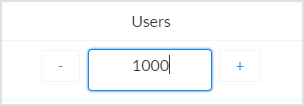
You can download an invoice and see your Workshare subscriptions via the Workshare Support Portal.
Note: It may take a few minutes for the invoice to be displayed.
Note: Seats are added to existing subscriptions through our Support Portal. To find out more, see Add seats to an existing subscription.
- Go to www.workshare.com/buy.
- Click the Buy Now button underneath the Compare package. The Checkout page is displayed.
- Under Your Basket, select the number of users for your subscription. The + and - buttons are used to increase and decrease the number of users by 1. Alternatively, you can type a number directly into the Users field.
- Complete the fields under Your Details and Billing Address.
- If you are making the purchase on behalf of your company, select Are you a company? under Company Details and enter the name of your company and, optionally, your tax number.
- If the delivery address is different to the billing address, select Different from Billing Address? under Delivery Address and enter the details of the delivery address.
- Click Review & Pay. The Review & Pay page is displayed.
- Review the payment details.
- Select Please check this box to agree to Workshare's Terms & Conditions of the sale.
- Click Pay Now. The Payment Details area is displayed.
- Enter the card details.
- Click Pay Now. Your payment is processed and a confirmation page is displayed. A purchase confirmation email with a copy of the invoice attached is sent to the email address you provided.
Note: Purchases made through the website will have auto-renew turned on by default. You can turn it off by following the steps in this article: Manage auto-renewals
You can download an invoice and see your Workshare subscriptions via the Workshare Support Portal.
Note: It may take a few minutes for the invoice to be displayed.
Environments