See your Workshare subscriptions
Learn how to see what current and past subscriptions you have with Workshare.
You can see your current and past subscriptions to Workshare in the Support Portal.
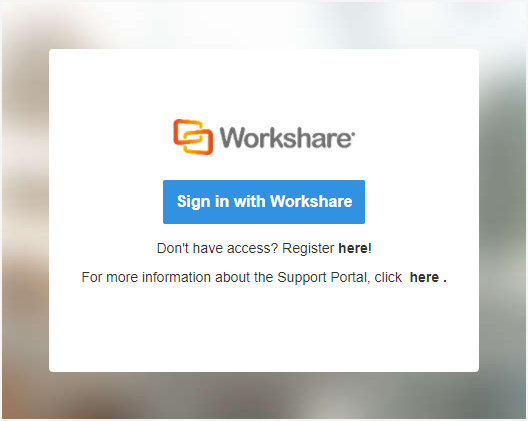
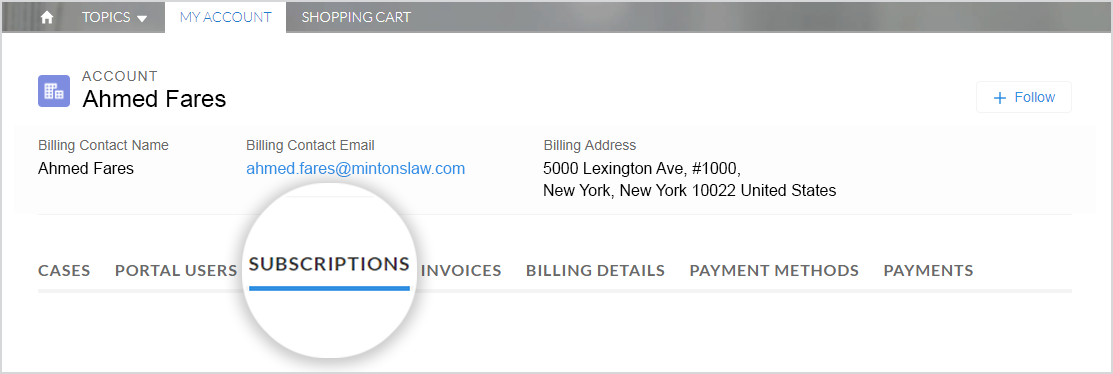
All of your Workshare subscriptions are listed here. The Status column indicates the state of the subscription. The possible statuses are as follows:
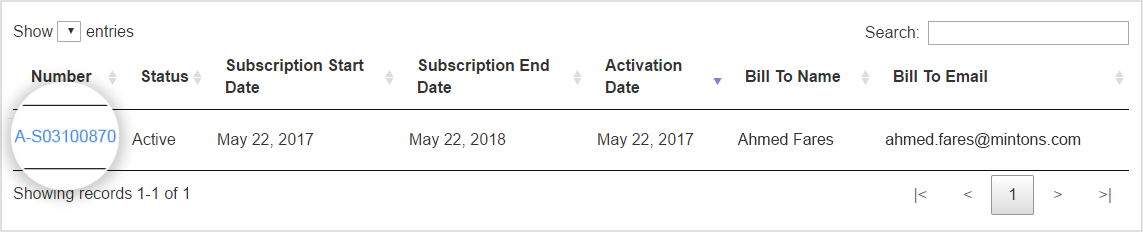

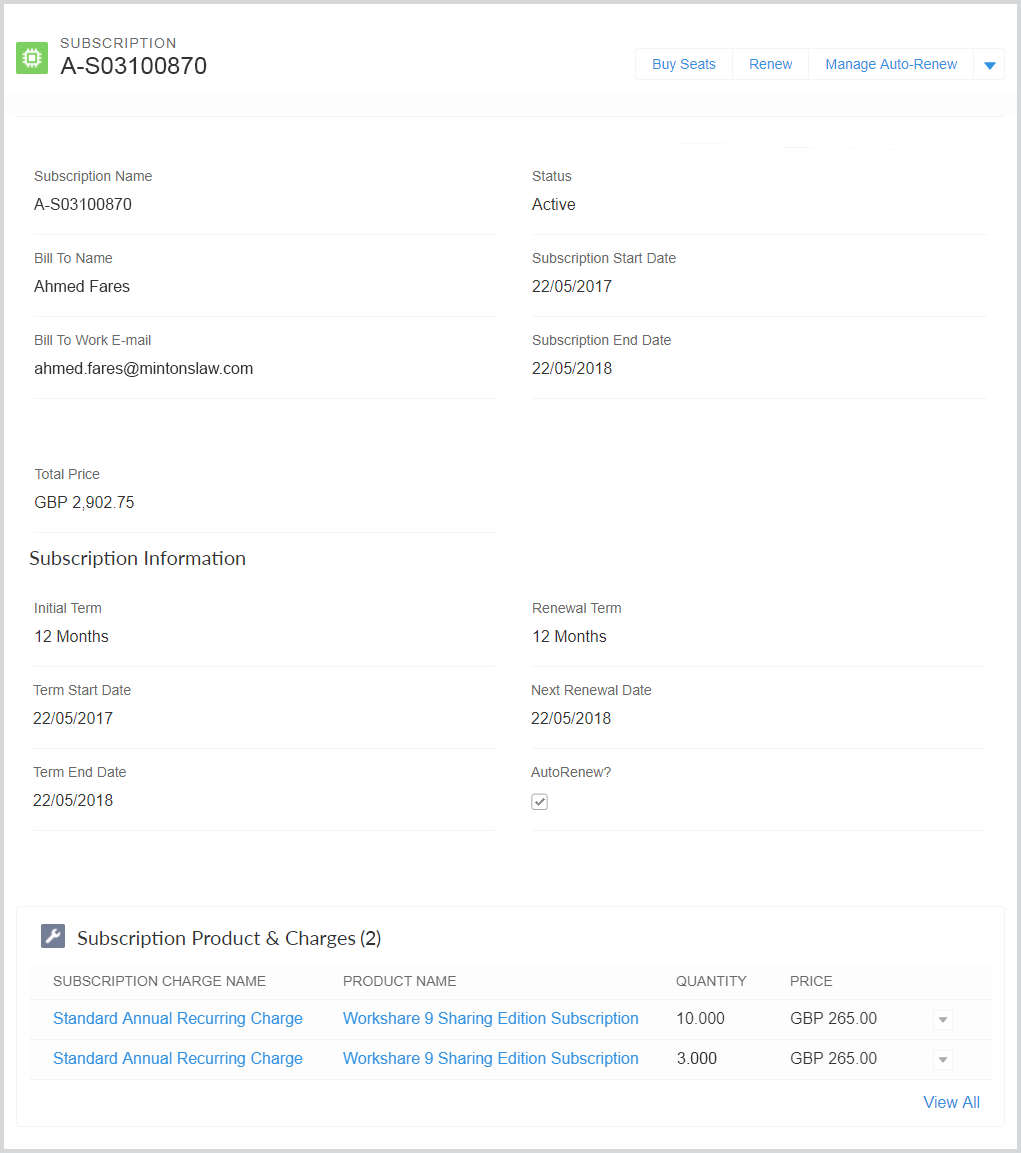
- Go to the Support Portal at https://wsportal.force.com/help/s/login/
- If you've logged in before, click Sign in with Workshare. If this is your first time using the Support Portal, register for access here: http://go.workshare.com/support-self-service-request.html
- In the portal, select the My Account tab.
- Click Subscriptions.
All of your Workshare subscriptions are listed here. The Status column indicates the state of the subscription. The possible statuses are as follows:
|
Status
|
Description
|
|
Active
|
Your subscription is valid because the expiry date has not been reached.
|
|
Expired
|
Your subscription is no longer valid because the expiry date has been reached.
|
|
Cancelled
|
The subscription has been refunded to you.
|
|
Suspended
|
Your subscription is temporarily invalid. This may occur for if, for example, your invoice has not been paid.
|
- To view the details of a subscription, click its identification number in the Number column.
Environments