Scenario
If you've whitelisted the domain names stated in
Domain names and ports that should be open and you're still unable to access my.workshare.com or the Workshare Desktop application, follow the steps below.
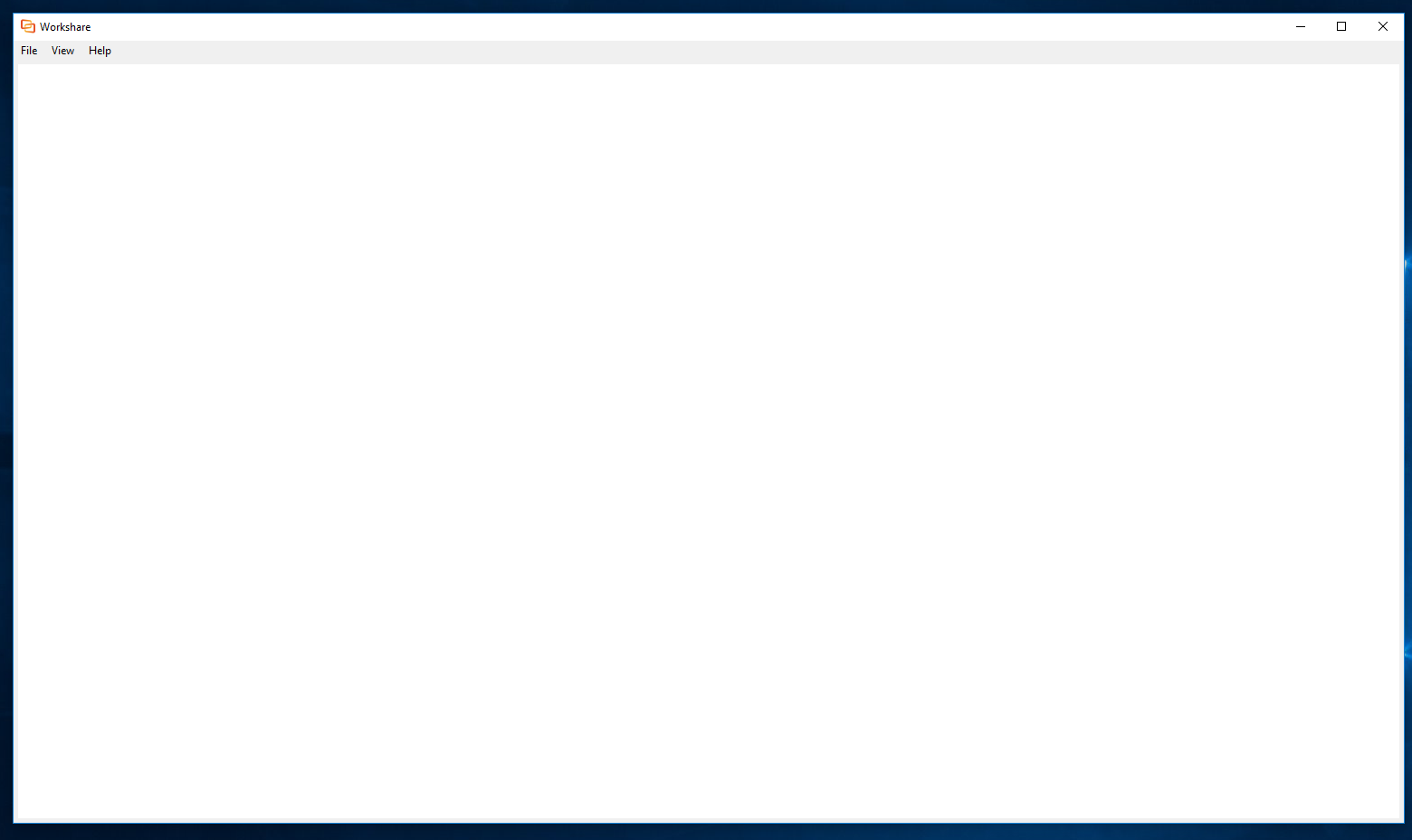
Resolution
First, ensure you have the latest version of the desktop app installed:
- Log into my.workshare.com. Simply click your name, select Download Center and click See what's available at the bottom of the page.
- See the Workshare Connect Desktop 9 and click Download for Windows.
- Double-click the Workshare.Desktop.Setup.exe file. The license screen is displayed.
- Select the I agree to the license terms and conditions checkbox.
- Click Install. The Workshare desktop app is installed. The Workshare desktop app starts and you are prompted to log in.
Next, add these URLs as an exception or whitelist them in your firewall:
- notification-service-my.workshare.com
- events.workshare.com
- static.workshare.com
- thumbnailsmy.workshare.com
- fpsmyy.workshare.com
- comparemy.workshare.com