Scenario
- Log in to your Windows machine.
- The Workshare Desktop Application appears.
- Notice the Workshare Desktop Application requests for the users' Workshare login credentials.
Resolution
- The Desktop application can be disabled from loading at startup by doing the following:
- Open the Workshare Desktop Application, click File - Preferences.
- Click on the General tab.
- Uncheck the option "Launch Workshare when I login".
- Close the Desktop Application, restart the machine and check if the Desktop Application loads at startup.
- Alternatively, if you would like to disable this option for all users or disable it on a Terminal Server/Citrix environment, then please add the following registry key:
For Current User add the following :
[HKEY_CURRENT_USER\SOFTWARE\Workshare\Workshare Desktop\General]
Name: StartOnLogin
Type: REG_SZ
Data: false
For Local Machine add the following:
[HKEY_LOCAL_MACHINE\SOFTWARE\Wow6432Node\Workshare\Workshare Desktop\General]
Name: StartOnLogin
Type: REG_SZ
Data: false
3. As a workaround, the Desktop Application can be disabled within MSConifg.
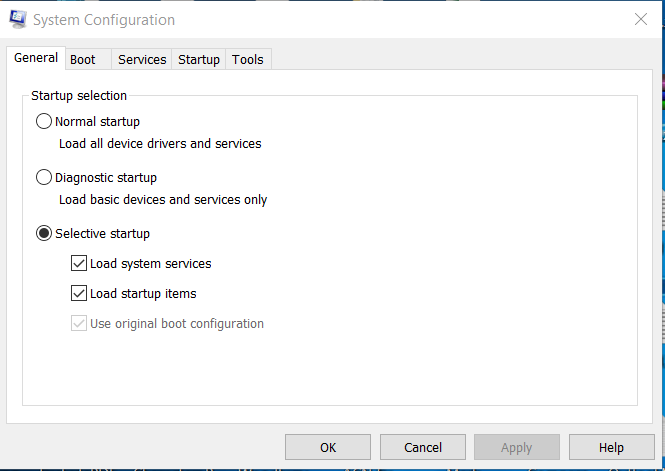
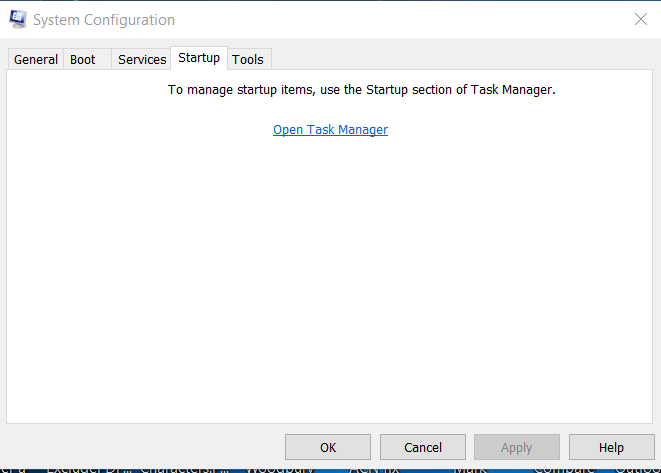
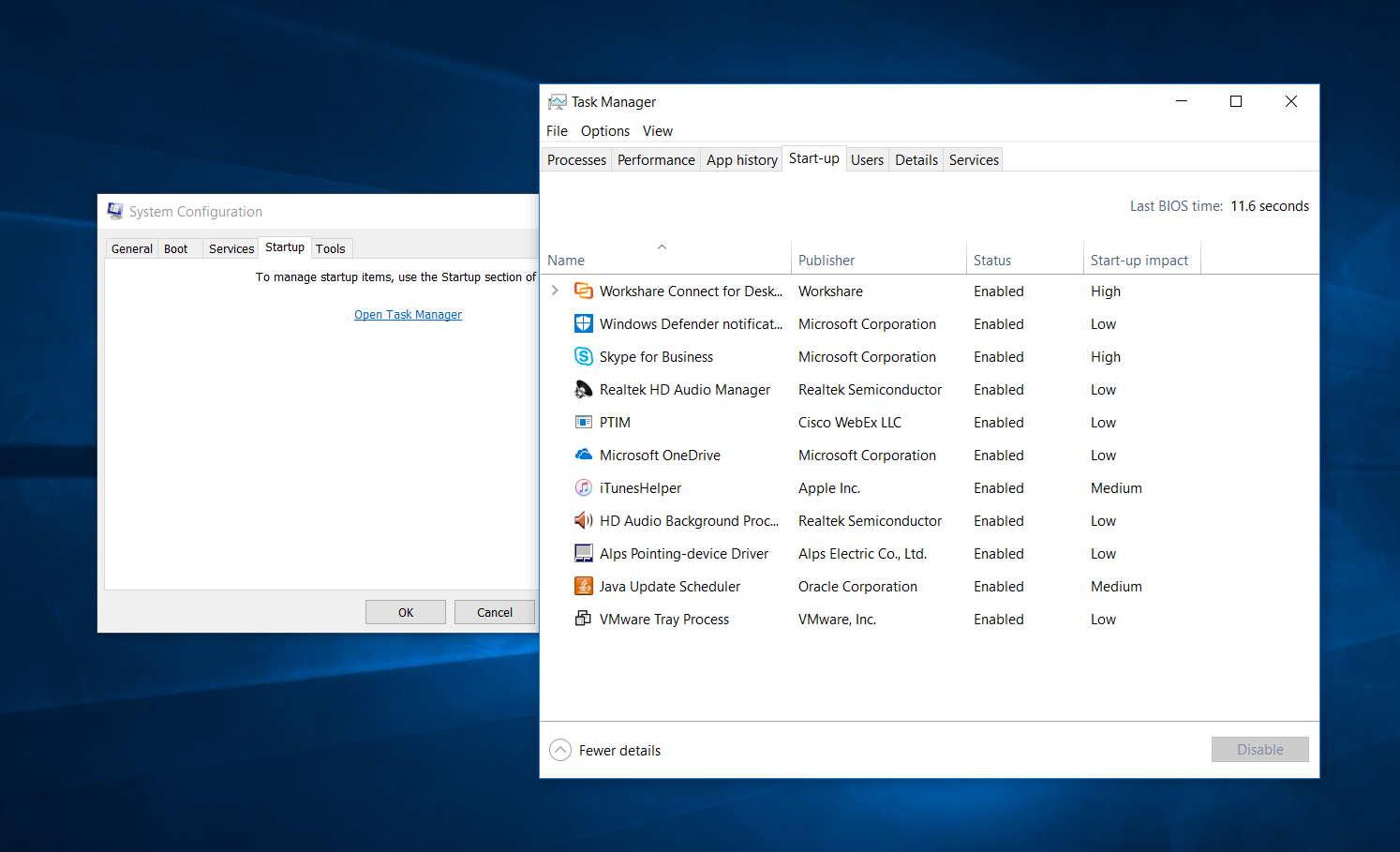
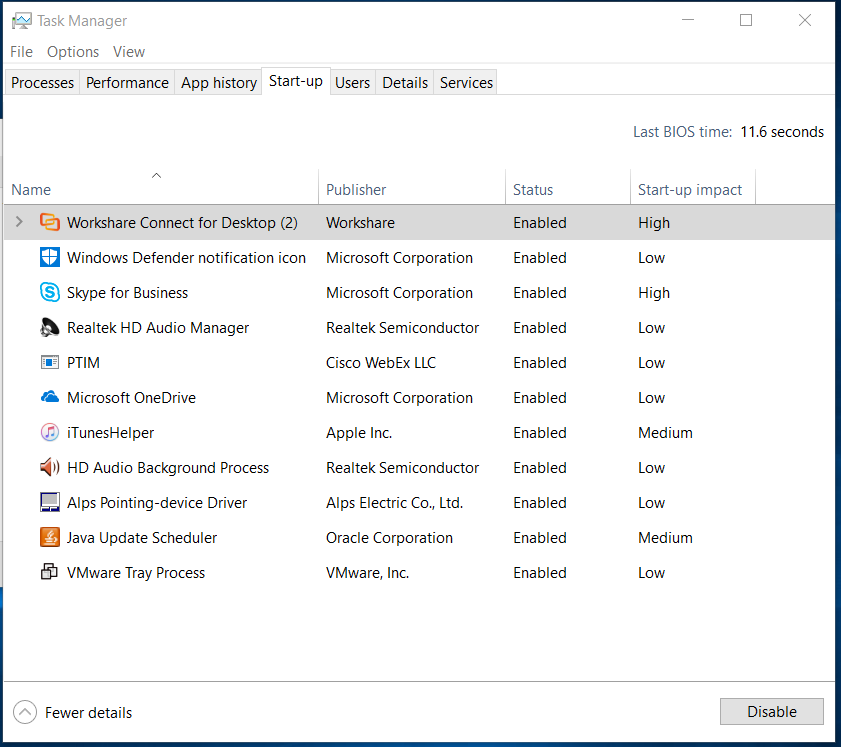
[HKEY_CURRENT_USER\SOFTWARE\Workshare\Workshare Desktop\General]
Name: StartOnLogin
Type: REG_SZ
Data: false
For Local Machine add the following:
[HKEY_LOCAL_MACHINE\SOFTWARE\Wow6432Node\Workshare\Workshare Desktop\General]
Name: StartOnLogin
Type: REG_SZ
Data: false
3. As a workaround, the Desktop Application can be disabled within MSConifg.
- Open the System Configuration - C:\ProgramData\Microsoft\Windows\Start Menu\Programs\Administrative Tools:
-
Select the "Startup" tab.
-
Click Open Task Manager.
-
Select "Workshare Connect for Desktop" and click "Disable".
4. Alternatively, the Desktop Application can be disabled from launching at startup by deleting the WorkshareDesktop key within HKEY_CURRENT_USER\Software\Microsoft\Windows\CurrentVersion\Run.